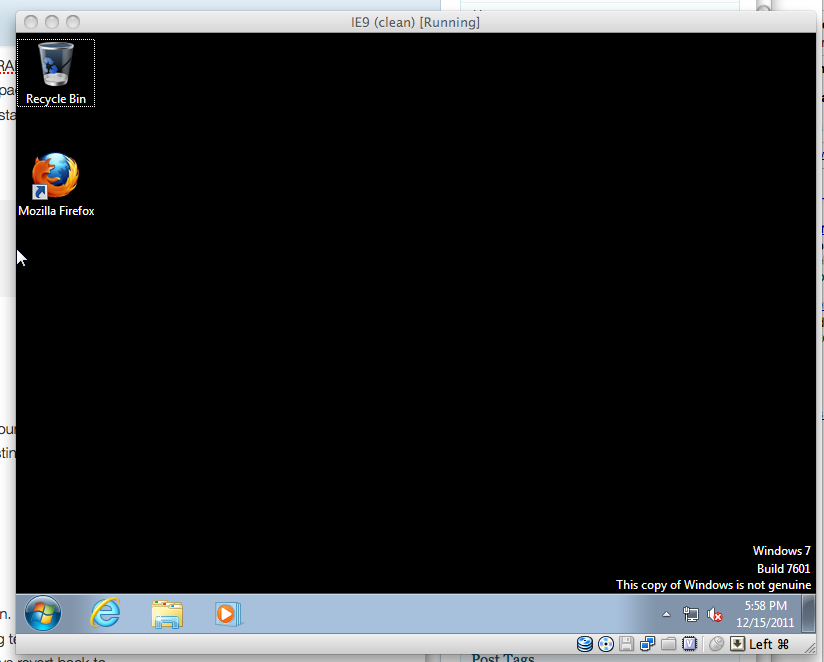This is a must for every web developer out there.
VirtualBox is a virtual machine application for Windows, Linux (Ubuntu and others) and OSX for running different operating system inside your host OS. Install VirtualBox first.
Running more than one version of Internet Explorer per Windows installation is difficult, so you need to resort virtual machines even on Microsoft Windows itself when doing web development and testing in IE. xdissent (Greg Thornton) provides one liner command line script for automated installation of the Microsoft IE App Compat virtual machines for Linux and OSX. The source code of the script is on GitHub and easily maintained for your own purposes. On Windows, you can use native Microsoft Virtual PC download for running these virtual machines, so no scripting needed.
E.g. to install IE9 to a specific location on your hard-disk (/fast/ie) on OSX you can simply do:
curl -s https://raw.github.com/xdissent/ievms/master/ievms.sh | IEVMS_VERSIONS="9" INSTALL_PATH=/fast/ie bash
If you for some reason fail your install (download error, etc.) you can reset the installation
rm -rf /fast/ie/vhd/IE9/
Warning: The download of IE9 alone is ~7 GB and with the downloaded RAR files, extracted virtual machine image and initial snapshot around 19 GB disk space is consumed. However you can remove downloaded image files after the installation.
In the end of the script you should see something like:
Creating IE9 VM Virtual machine 'IE9' is created and registered. UUID: e1733dd1-79d9-4c12-8770-131591d3d485 Settings file: '/Users/moo/VirtualBox VMs/IE9/IE9.vbox'
… and this virtual machine is added to VirtualBox registry automatically.
The Windows user username/password is: admin / Password1
Naturally, honoring the traditions of Microsoft, you might need to restart your virtual machine couple of times before you can do anything useful with it. Interestingly, only 256 MB of RAM is configured for Windows 7.
Other goodies
You’ll naturally get a copy of Windows 7 / Windows XP with the installation. However, this version of Windows is 30-days time limited and special Microsoft licensing terms apply. However, VirtualBox snapshot is created upon creation and you can always revert back to this clean snapshot. You may not use the virtualized Windows copy for any other purposes besides web development and testing. I am not entirely sure if this allows you to install Windows Mobile SDK and do testing of Windows Phone 7.1 (Mango) mobile browser…